Step by Step Guide to Migrate from SharePoint 2010 to SharePoint 2013
Sandeep Saxena
|
Updated On - October 30, 2023
Read time 9 minutes
The allure of newly incorporated functionalities prompts users to transition from older platform versions to their more recent counterparts. This phenomenon is evident in the context of SharePoint as well. SharePoint 2010 garnered widespread popularity among organizations upon its release, thanks to its indispensable features and impressive collaborative capabilities. Subsequently, in response to user demands, Microsoft introduced SharePoint 2013, which brought forth an array of enhanced utilities and functionalities.
The introduction of SharePoint 2013 marked a significant shift in SharePoint’s market presence and standing. Nonetheless, numerous organizations continue to rely on SharePoint 2010, eagerly anticipating the transition from SharePoint 2010 to 2013, aiming to enhance their user experience significantly and achieve greater success.
If you’re interested in migrating from SharePoint 2010 to SharePoint 2013 to leverage the latest network features and boost productivity, this guide is tailored to your needs. Within these instructions, we explore a database-attach approach, which entails the establishment and configuration of a SharePoint 2013 farm. Subsequently, you’ll copy content and service application databases from your existing SharePoint 2010 Products farm. Once this upgrade is complete, site owners can proceed to upgrade individual site collections to the SharePoint 2013 version.
When considering the migration of SharePoint 2010 to 2013, similar to the prerequisites necessary for migrating Exchange 2010 Public Folders to Office 365, it is essential to take the following requirements into account.
And don’t forget to run a database consistency check before backing up the database of the SharePoint 2010 farm.
Note: There isn’t a straightforward method for transitioning from SharePoint 2010 to SharePoint 2013. It’s not possible to repurpose your current hardware for SharePoint 2013, nor can you run both SharePoint 2010 and SharePoint 2013 concurrently on a single machine. As a result, the sole viable option for an upgrade is through the migration process.
We will briefly overview the direct method of SharePoint 2010 to SharePoint 2013 migration. This process involves multiple steps, as given below:
The initial phase of migration involves the installation and setup of a fresh SharePoint 2013 farm. You’ll need to replicate all farm configurations from your Source SharePoint 2010 farm, encompassing critical settings like AAM, Email configurations, managed paths, and more. Subsequently, migrate all third-party software, language packs, custom features, and solutions from your SharePoint 2010 farm to your new SharePoint 2013 farm. Additionally, create a web application in your SharePoint 2013 farm that mirrors the setup of your existing SharePoint 2010 farm.
Given that we are utilizing the pre-existing content database from SharePoint 2010, it is permissible to remove the default content database associated with the fresh web application. It is critical to emphasize the deletion of the root site database from the pre-existing web application during the migration process. Failure to do so can lead to the emergence of orphaned site problems when executing the “Test-SPContentDatabase” cmdlet. This predicament arises due to the concurrent existence of the root site collection within both content databases, leading to conflicts.
Also, the farm administrator should set the SharePoint 2010 Products to read-only status. This will allow users to access the old database even during the migration.
Next, you must create a backup of the SharePoint 2010 content databases and restore them to SharePoint 2013’s SQL Server.
It can be done in two ways, using central administration or using PowerShell cmdlet.
You can do it by following this path in your SharePoint 2010:
(Central Administration >> Application Management >> Manage Content Databases)
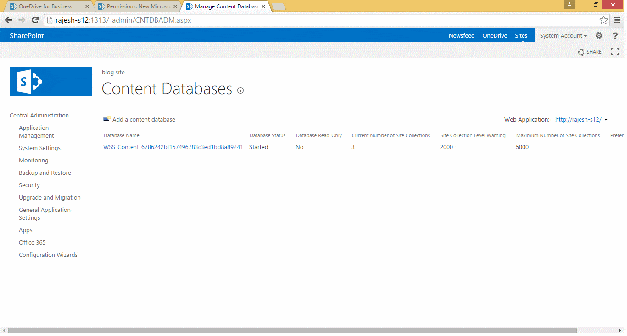
Use the below syntax:
To generate a database backup from the SharePoint 2010 SQL Server, you should first access the SQL server instance within the SharePoint 2010 farm. Subsequently, proceed to launch SQL Server Management Studio and navigate to the databases section, where you can expand the node.
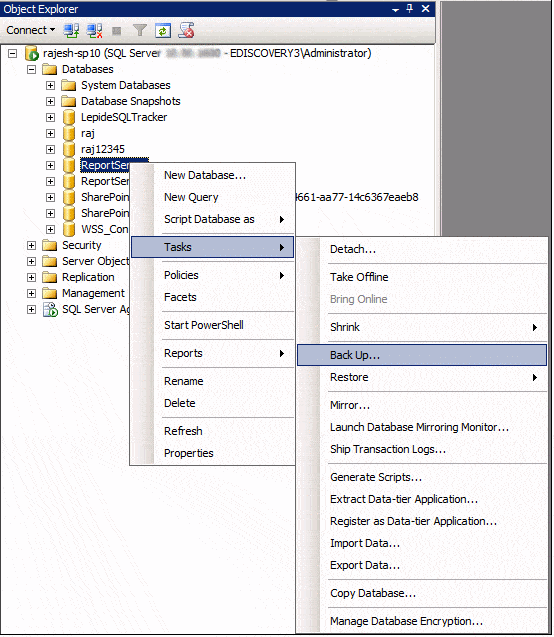
To transfer all SharePoint 2010 databases to SharePoint 2013’s SQL Server, commence by relocating the essential backup files of these databases to the designated SQL Server database directory within your SharePoint 2013 environment. Following this file transfer, proceed to initiate the SQL Server Management Studio and select the “Restore Database” option.
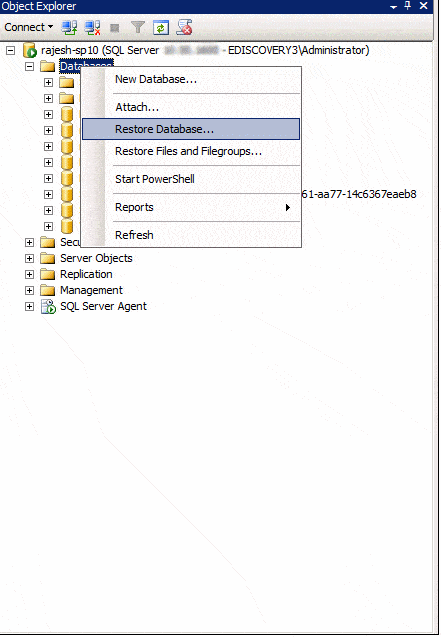
Simply execute the PowerShell cmdlet: Test-SPContentDatabase cmdlet and scan content databases of the provided web application.
For this, you can use the syntax:
This syntax will report various issues such as missing features, solution dependencies, orphaned sites, wide lists, etc.
Once you’ve fixed all the issues reported by Test-SPContentDatabase, you can start attaching content databases to SharePoint 2013 web application. Always try to mount the root site collection’s database first, and if you’re migrating ‘My sites,’ then migrate its host first.
After mounting the content database to the web application, you can easily access the site collection in SharePoint 2010 mode.
The final stage of this migration procedure involves the upgrade of site collections. Following the migration from SharePoint 2010 to SharePoint 2013, all the site collections that have been migrated will still be in the SharePoint 2010 state, retaining their original appearance and functionality. Consequently, it is necessary to perform a deliberate migration of all site collections to SharePoint 2013. Site Collection administrators can accomplish this task by simply clicking on the links provided within the upgrade reminder banner.
Upgrades are time-consuming when many site collections are on a particular content database. You can easily get the upgrade status from the “Upgrade Status” on the central administration page.
Follow this path:
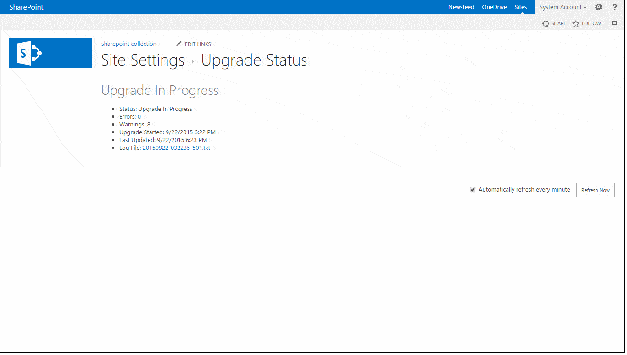
Here is the SharePoint 2010 site migrated to SharePoint 2013:
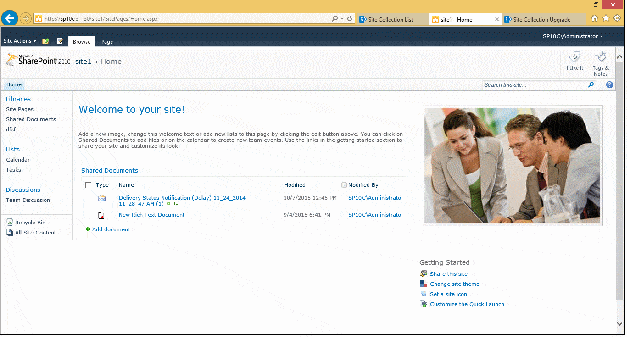
The Final site after the site collection upgrade:
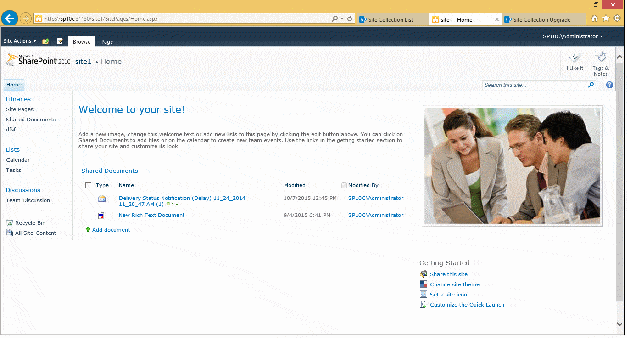
Thus, you can successfully migrate SharePoint 2010 to SharePoint 2013.
Due to these limitations, organizations face various challenges while migrating to SharePoint 2013.
Fortunately, Kernel Migration for SharePoint (KMS)– an automated SharePoint Migration tool to migrate content from SharePoint 2010 to SharePoint 2013 is designed to overcome the limitations of the native migration method.
It helps you to avoid these risks by lessening the time and expenses involved in the migration. Also, it ensures complete data integrity.
Note: You can experience the tool’s functioning by downloading its free trial version from its website.
Why opt for native migration methods when there’s a straightforward and uncomplicated approach available? Kernel Migration for SharePoint offers organizations enhanced control over the migration process and the ability to address a broad range of typical but intricate migration scenarios.
SharePoint 2013 offers some amazing features, and I was excited to switch to that version. Thank you for writing this in such detail as it helped me to sail easily to 2013.
An excellent guide for upgrading SharePoint. It helped me to migrate data from SP 2010 to SP2013. Thanks!