It is crucial for administrators to have complete visibility over all activities which occur in their Active Directory environment. This helps to identify any suspicious activity which may take place, allowing them to take remedial action to mitigate damage.
The Microsoft Entra ID (formerly Azure AD) sign-in logs enable you to find answers to questions around managing access to the applications in your organization, including:
- The sign-in pattern of a user?
- The number of users who have signed in over a week
- The status of these sign-ins?
Sign-in logs can also help you troubleshoot sign-in failures for users in your organization.
This guide explains native solutions that can help you resolve this error in a few simple steps, and then looks at how using the Lepide Data Security Platform can help with solving issues with Entra ID in a straightforward way.
What is Azure Sign in Error Code 50126?
The Azure sign in error code 50126 is an authentication failure message which usually happens when users attempt to sign in to Entra ID or related Microsoft services. This error indicates that the credentials provided (username and password combination) were invalid or rejected during the authentication process leading to a failed login attempt.
Why does Error Code 50126 Occur?
Several factors can trigger the azure sign in error code 50126, including:
- Incorrect username or password: This could be just a typo or outdated password.
- Account lockout or disablement: Multiple failed attempts may temporarily lock the account.
- Conditional access policies: Security policies requiring multi-factor authentication (MFA) or device compliance can block access.
- Expired credentials or password policies: This could be passwords that have expired or don’t meet security requirements.
- Misconfigured authentication settings: Problems with Azure AD app registration or token issuance.
- Network or connectivity issues: Intermittent network problems can prevent proper authentication.
How to Resolve Error Code 50126
Here’s a step-by-step guide to help you identify and resolve the issue:
- Verify the user credentials to confirm that the username and password entered are correct
- Check the account status in Entra ID
- Review conditional access policies
- Analyze sign-in logs and error details:
- Navigate to Azure AD, Sign-ins
- Filter logs by user or error code 50126
- Test network and connectivity
How to Resolve Error Code 50126
Here are some best practices to minimize the occurrence of error code 50126:
- Implement self-service password reset (SSPR): Authorize users to reset passwords without admin intervention.
- Educate users on secure password practices by encouraging strong, unique passwords and regular updates.
- Use multi-factor authentication (MFA) to add an additional security layer and reduce credential-based attacks.
- Regularly review and update conditional access policies to ensure that policies are aligned with business needs and user capabilities.
- Monitor sign-in activity proactively by setting up alerts for unusual login patterns or repeated failures.
- Keep Entra ID app registrations up to date by periodically auditing app configurations and permissions.
Common Reasons which Cause Error Code 50126
Here are some scenarios which may cause the error:
- New employee onboarding: A new user might not have completed MFA setup or license assignment.
- Password expiration: Users unaware of password policies may attempt to sign in with expired credentials.
- Third-party app integration: Misconfigured OAuth tokens or permissions in custom apps can trigger authentication failures.
- Account lockout due to brute force attempts: Security systems may lock accounts after multiple failed sign-ins.
How Lepide Auditor Helps
A straightforward approach to resolving issues with Entra ID error codes is to use Lepide Auditor for Entra ID. Using the Lepide Solution, it is a straightforward process to run reports for Azure AD to identify issues that can be quickly and easily resolved.
The example below shows the All Modifications in Azure AD Report which is one of several Azure AD Reports included within the Lepide Solution:
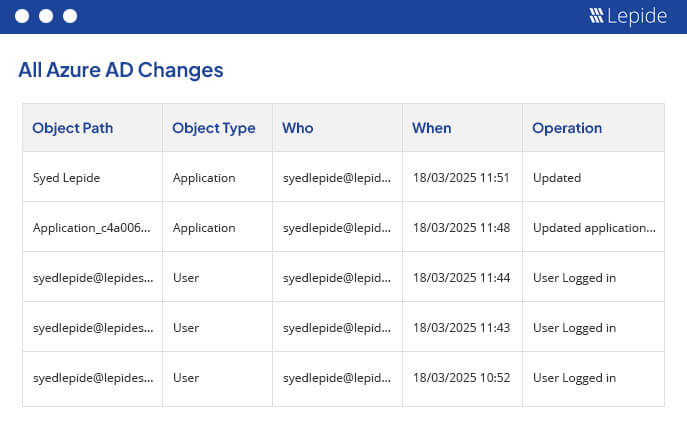
To run the report:
- From Lepide Auditor reports
- Expand Azure AD
- Select All Azure AD Changes
- Select a time period if required
- Select Generate Report