Microsoft 365 provides many communication and collaboration tools in one place, and with so many more people now working remotely, this functionality is essential for them to do their jobs effectively. Users can store documents, spreadsheets, presentation slides, and many other types of files on their SharePoint sites and they can share any of this content with others inside or outside of the organization in just a few clicks.
While this flexibility has the advantage of making working as a team from anywhere easy and efficient, it also means that the potential for malicious behavior is increased. It is therefore essential to closely monitor how your resources are being shared to mitigate risk. As well as this, most compliance regulations require data access auditing to prove that there is control over sensitive data.
There are native tools to track this information, but they are limited and time-consuming. Audit logs are only retained for 90 days which limits investigations and searching the audit log via the Security and Compliance center is slow and can be confusing.
A solution to this time-consuming and complex process is to use the Lepide Auditor. With the Lepide Auditor, you can generate the All Modifications in SharePoint Online Report showing you all SharePoint online sharing changes within a specified date range.
Here are two ways to audit sharing setting changes in SharePoint online and they are described below.
- Using the Microsoft Office 365 Security & Compliance Center
- Using the Lepide Auditor
Auditing Sharing Settings in SharePoint Online Using Microsoft Office 365 Security and Compliance Center
Please follow the below steps:
- Open the Microsoft Office 365 Security & Compliance dashboard
- Click Audit
- Under New Search in the Activities filters, select the following:
- Broke sharing inheritance
- Restored sharing inheritance
- Changed a sharing policy
- Created an access request
- Shared a file, folder, or site
- Unshared a file, folder, or site
- Click Search
- Select an action to view the Details relevant to that action
Review the results:
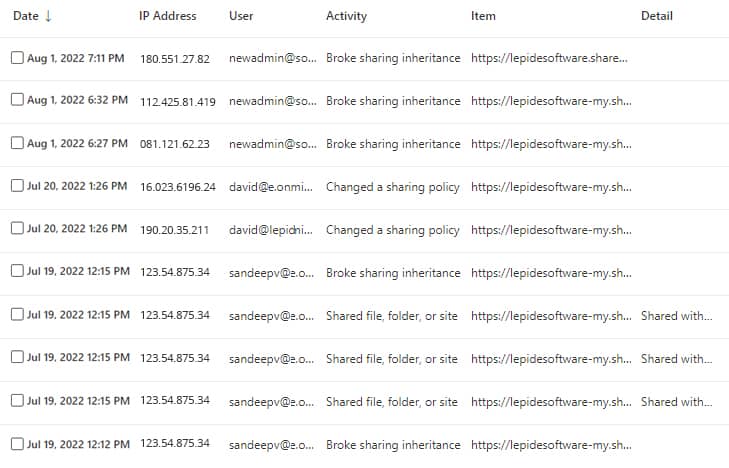
Auditing Sharing Settings in SharePoint Online Using the Lepide Auditor
This native way to audit changes to SharePoint sharing settings is both time-consuming and complex. A more straightforward solution to this is to use the Lepide Auditor for SharePoint Online.
Lepide SharePoint Online auditor overcomes the complexity of the native method by providing a straightforward way to list all sharing settings changes using the All Modifications in SharePoint Online Report:
- Click the User & Entity Behavior Analytics icon and select SharePoint Online Modification Reports, All Modifications in SharePoint Online
- Select a Date Range, select the filters you require and click Generate Report
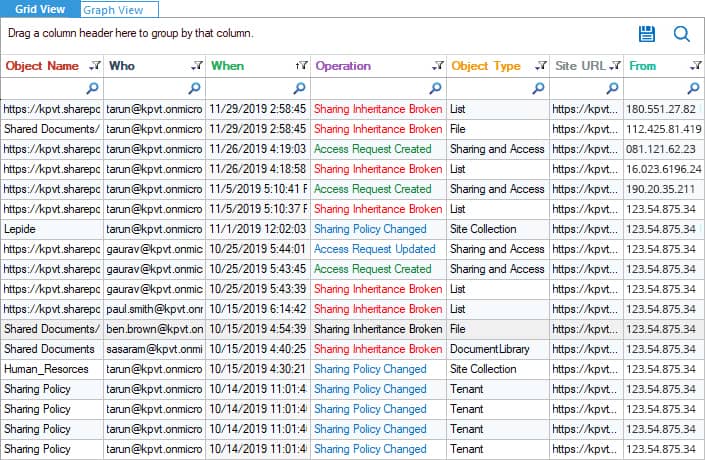
Figure: SharePoint Online Modification Reports – Lepide Auditor - To see further detail about a specific object, click Details and the Details Window will be displayed
- The report can be sorted, filtered, grouped, saved, and exported.
In conclusion, you can see that Lepide Auditor for SharePoint Online provides a straightforward way to report on SharePoint Online sharing settings changes resulting in a comprehensive yet clear to understand report.