Last Updated on December 24, 2024 by Deepanshu Sharma
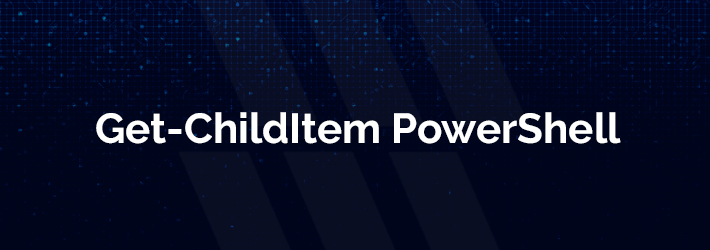
In this comprehensive guide, we’ll dive deep into the intricacies of Get-ChildItem, exploring its myriad features, applications, and advanced techniques. Whether you’re a novice eager to learn the basics or a seasoned pro seeking to enhance your scripting prowess, this blog series will equip you with the knowledge and skills needed to unleash the full potential of Get-ChildItem.
So, whether you’re a sysadmin looking to streamline routine tasks, a developer automating deployment processes, or simply a curious enthusiast eager to explore the depths of PowerShell, join us on this journey as we unravel the secrets of Get-ChildItem and unlock the full potential of PowerShell scripting.
What Does Get-ChildItem Really Do?
In our quest to understand the inner workings of Get-ChildItem, we find ourselves peering into its very essence. At its core, `Get-ChildItem` acts as a digital torchbearer, illuminating the contents of a specified directory with its command. With a simple invocation, this mighty cmdlet reveals a comprehensive list of child items – encompassing both files and folders – residing within the designated directory.
However, what truly distinguishes Get-ChildItem from its counterparts, such as `Get-Item`? The answer lies in the breadth of its reach. While `Get-Item` dutifully retrieves information about a solitary item, `Get-ChildItem` extends its grasp, casting a wide net to gather multiple items nestled within the confines of a directory. It is this expansive scope that renders Get-ChildItem indispensable in navigating the labyrinthine pathways of PowerShell.
Mastering Get-ChildItem Parameters
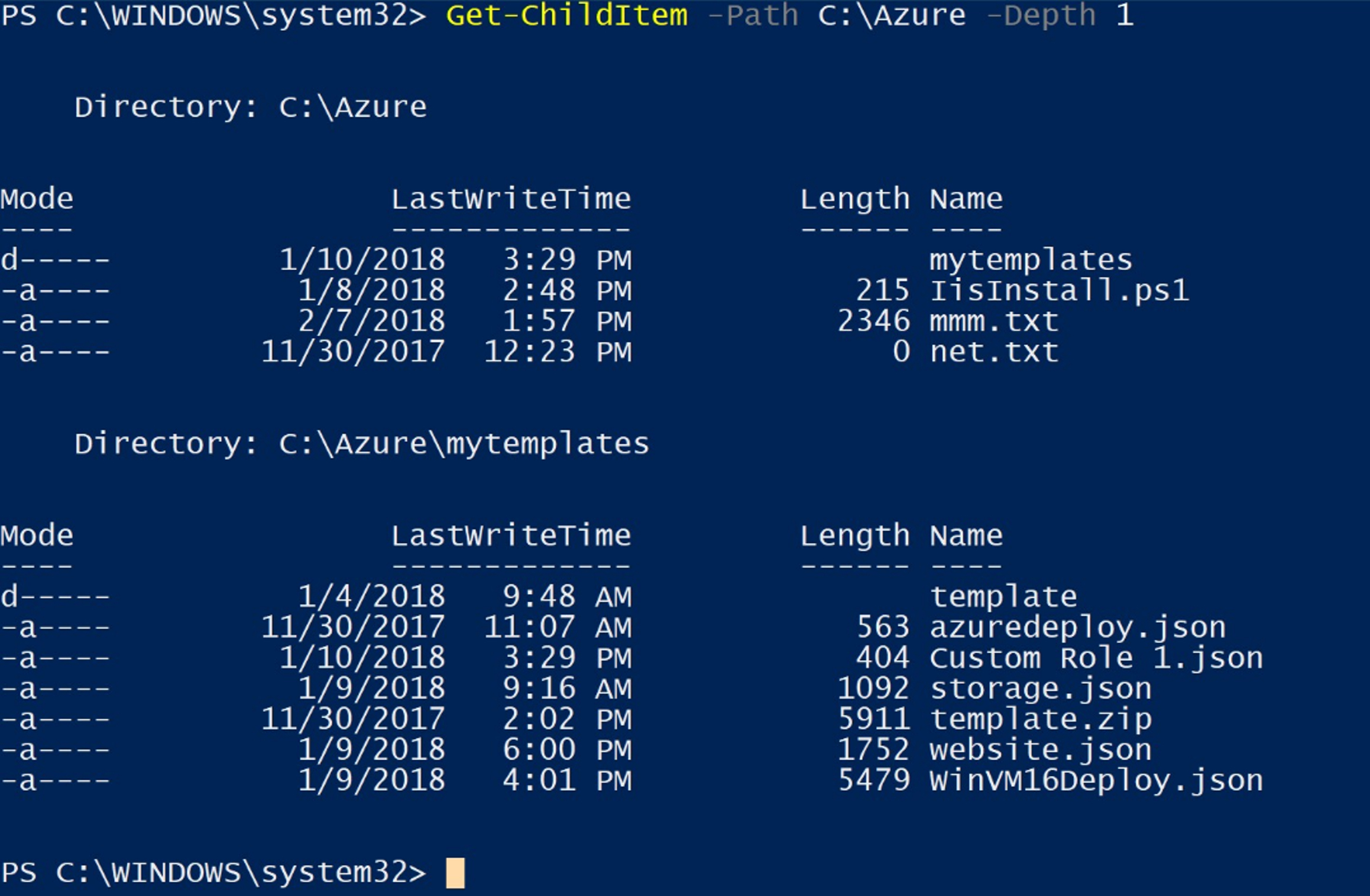
Let’s explore the parameters that enhance Get-ChildItem’s capabilities:
- Path: This parameter serves as your compass, allowing you to specify the target directory where your exploration begins. Harness the power of wildcards to navigate with unparalleled flexibility, traversing through directories with ease.
- Recurse: Take a plunge into the depths of your file system as you activate the `-Recurse` parameter. With this command, you’ll unearth treasures hidden within subdirectories at various depths, revealing the full extent of your digital landscape.
- Filter: Refine your search with surgical precision using the `-Filter` parameter. Tailor your quest by selecting specific items based on name, extension, or other criteria, ensuring that your findings align perfectly with your objectives.
Venture deeper into the nuances of Get-ChildItem with these additional parameters:
- Name: Simplify your results and streamline your exploration by opting to display only item names, without the clutter of detailed properties.
- Directory: Focus your attention solely on directories, filtering out extraneous files and honing in on the structural backbone of your file system.
- Hidden: Peer into the shadows and unveil the secrets concealed within hidden files and folders. Activate the `-Hidden` parameter to include these elusive entities in your search results.
- Attributes: Fine-tune your quest by filtering items based on specific file attributes such as readonly or archive status. With the `-Attributes` parameter at your disposal, you have the power to tailor your exploration according to your exact specifications.
Advanced Techniques with Get-ChildItem
Let’s dive into the advanced techniques and functionalities of Get-ChildItem:
- Merge Get-ChildItem with Other Cmdlets: Take your PowerShell skills to new heights by seamlessly integrating Get-ChildItem with other powerful cmdlets. Harness the combined might of Get-ChildItem and `Where-Object` to execute complex filtering operations with precision and finesse. Whether you’re searching for specific file types, timestamps, or attributes, the synergy between these cmdlets empowers you to tailor your queries to exacting specifications, unlocking a wealth of insights hidden within your file system.
- Exporting Results for Further Analysis: Extend the reach of your PowerShell prowess by exporting the rich findings unearthed by Get-ChildItem to external formats for in-depth analysis. With a simple command, transform your discoveries into CSV or other file formats, facilitating comprehensive reviews and audits. Whether you’re conducting forensic investigations, generating reports, or sharing insights with colleagues, the ability to export results broadens the horizons of your data analysis endeavors, empowering you to derive actionable insights from your exploration.
- Performing Calculations on File Properties: Elevate your understanding of the digital landscape by transcending mere enumeration, and venturing into the realm of quantitative analysis. With Get-ChildItem at your command, leverage its capabilities to retrieve file sizes, timestamps, and other properties, and embark on a journey of discovery through numerical exploration. Harness the power of PowerShell to perform calculations on these properties, unlocking deeper insights into file distributions, trends, and anomalies. Whether you’re assessing storage utilization, identifying outliers, or optimizing resource allocation, the ability to perform calculations amplifies the analytical potential of Get-ChildItem, empowering you to extract maximum value from your data exploration endeavors.
As you delve into these advanced techniques and functionalities of Get-ChildItem, the horizon of your PowerShell proficiency expands, enabling you to navigate the complexities of the digital landscape with confidence and finesse. Embrace the versatility of these tools, and let your exploration of PowerShell reach new heights of sophistication and insight, as you uncover hidden treasures and unlock the true potential of your digital domain.
Real-World Applications: Bridging Theory with Practice
Now, let’s bring our theoretical understanding of Get-ChildItem into the realm of practical application, where its utility shines brightly in real-world scenarios:
Exploring a User’s Home Directory
With a single command, Get-ChildItem effortlessly lists all files residing within a user’s home directory. This straightforward approach provides a comprehensive overview of the contents, enabling administrators to quickly assess storage utilization and identify potential areas for optimization or cleanup. Whether it’s reviewing personal documents, media files, or application data, Get-ChildItem offers a seamless pathway to navigate the digital landscape of a user’s home directory with ease.
Uncovering Text Files Across Folder Structures
Delve into the depths of folder structures with Get-ChildItem’s recursive capabilities to hunt down text files scattered throughout the hierarchy. By sparing no hiding place, administrators can swiftly locate and catalog text files, facilitating tasks such as content indexing, data migration, or regulatory compliance. Whether it’s parsing log files, extracting information from documents, or analyzing source code repositories, Get-ChildItem provides the necessary tools to navigate and extract valuable insights from text-based content.
Identifying Disk Space Gluttons
In the perpetual battle against storage constraints, Get-ChildItem emerges as a formidable ally in identifying disk space gluttons lurking in the shadows. By pinpointing large files with precision, administrators can reclaim valuable storage resources, optimize disk usage, and alleviate performance bottlenecks. Whether it’s multimedia archives, virtual machine images, or temporary files, Get-ChildItem empowers administrators to take proactive measures to manage disk space effectively and ensure the smooth operation of their systems.
Conducting File Permissions Audits
In an era of heightened security concerns and regulatory scrutiny, auditing file permissions across multiple directories is paramount for maintaining security and compliance. With Get-ChildItem as your trusted companion, administrators can conduct comprehensive audits, scrutinizing access controls, ownerships, and permissions settings across the file system landscape. By traversing through directory structures and analyzing permission attributes, Get-ChildItem provides valuable insights into potential vulnerabilities, unauthorized access, and deviations from security policies, empowering organizations to enforce strict access controls and safeguard sensitive data effectively.
Conclusion
As we conclude our expedition into the realm of Get-ChildItem, remember this: the power to tame the digital wilderness lies within your grasp. With its versatility and flexibility, Get-ChildItem stands as a testament to the boundless potential of PowerShell in the realm of Windows administration. So, fellow explorer, let us continue our journey with curiosity as our compass and PowerShell as our guide.
Embark on your own odyssey of discovery, exploring additional parameters and advanced techniques to unlock new realms of possibility. And should you seek further enlightenment, fear not, for the vast expanse of PowerShell resources awaits your eager perusal. Until next time, happy scripting, and may your paths be ever illuminated by the brilliance of PowerShell’s Get-ChildItem.


 Group Policy Examples and Settings for Effective Administration
Group Policy Examples and Settings for Effective Administration 15 Most Common Types of Cyber Attack and How to Prevent Them
15 Most Common Types of Cyber Attack and How to Prevent Them Why AD Account Keeps Getting Locked Out Frequently and How to Resolve It
Why AD Account Keeps Getting Locked Out Frequently and How to Resolve It
