Last Updated on January 17, 2025 by Satyendra

Microsoft 365, formerly known as Office 365, is a popular cloud-based collaboration platform that allows companies to share information and applications with people outside of their network.
Companies have the ability to share entire folders, including any subfolders. The open-sharing nature of Microsoft Office 365, specifically products like Teams, will inevitably increase the possibility of unauthorized exposure of sensitive data.
To make matters worse, the default access controls provided by Microsoft Office 365 are not granular enough to adequately protect your accounts and data, as users often end up with more privileges than what they actually need.
This is particularly problematic when it comes to Global Administrator accounts, as Office 365 grants all administrators global access, and it’s not easy to restrict access for specific purposes, such as resetting a user’s password. As such, were an attacker to gain access to a Global Administrator account, they could cause a serious amount of damage to your network.
Another notable flaw in Office 365 security relates to the way audit logs are recorded and retained. Firstly, auditing is not enabled by default, and logs are only retained after auditing has been enabled. Secondly, audit logs are kept for a maximum of one year, which is not sufficient to comply with regulations like HIPAA, which mandates that covered entities retain logs for a minimum of six years.
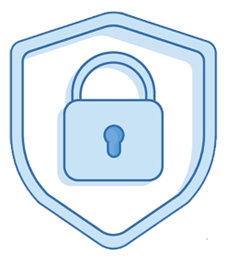
Office 365 Security Best Practices and Recommendations
The good news, however, is that there are many things that companies can do to improve their Microsoft Office 365 security posture. Below are some recommendations and tips for Microsoft Office 365 Security:
1. Enable Multi-Factor Authentication
Multi-factor authentication in Office 365 requires two or more additional verification methods, is a very effective way to protect user accounts and the resources they have access. You can either use the Microsoft Authenticator app (recommended) or receive a phone call or text message on your registered number. As always, you must ensure that access to sensitive data is restricted in accordance with the Principle of Least Privilege (PoLP). If you need more control over who has access to which resources, you can achieve this by setting up Conditional Access policies.
2. Implement Azure Conditional Access
Conditional Access policies are essentially if-then statements. In other words, when a user seeks access to a particular resource, they must first complete a necessary action. For instance, let’s say a payroll manager wishes to access the payroll app – this individual must complete multifactor authentication before gaining access. Employing Azure Conditional Access policies is a reliable way to impose the right access controls when necessary, thereby bolstering security. Plus, this function aligns well with the fundamental tenets of a Zero Trust architecture, which include explicit verification, the principle of least privilege (PoLP), and the assumption that a breach will take place.
3. Audit your Office 365 environment
In the Microsoft 365 compliance center, you can monitor the unified audit log for suspicious user activity, including mailbox activity. As mentioned previously, in Office 365, the audit logs are not enabled by default and are only retained for a maximum of one year. If you need to comply with regulations that require a longer retention period, you will need to use a third-party Office 365 auditing tool. A third-party solution will aggregate event data from multiple sources, including both on-premise and cloud environments. They use machine learning techniques to detect anomalous user behavior, and provide real-time alerts when sensitive data is accessed, moved, modified, shared, or removed. Most sophisticated solutions will also provide a data classification tool out-of-the-box, in addition to numerous other valuable features.
4. Deploy Anti-Phishing Defenses
All Microsoft 365 business plans come with Exchange Online Protection (EOP) as standard, which offers a level of defense against Office 365 phishing attempts. Inbound and outbound messages are screened by EOP, which incorporates connection filtering, anti-malware protection, policy-based filtering, and content filtering. Connection filtering examines the senders’ IP addresses and compares them against a list of malicious IP addresses to ensure their credibility. The anti-malware feature will block attachments based on their extensions, such as executable files, and tag messages coming from external sources. Content filters help to identify spam, phishing, and spoofing signatures and assess their confidence score. Based on the score, the messages are either rejected, quarantined, or delivered.
5. Manage User Accounts and Permissions
To ensure effective permission control, it is crucial to follow the principle of least privilege, which involves only granting users access to the data that is essential for their duties. Additionally, within Office 365, Admins can utilize Role-based Access Control (RBAC) and integrate with Azure Active Directory (AD) for user management, role assignments, and application permissions. Since Microsoft 365 admin accounts have greater privileges and access to sensitive data, they are a major target for cyber attackers, and a breach of an admin account could jeopardize the entire Office 365 system. Therefore, it is recommended that administrators only use their accounts when required and have a separate account for regular activities to minimize risks.
6. Provide Security Training for Employees
Human error is one of the leading causes of Microsoft 365 security issues and so is a top priority for cybersecurity concerns. It is often users’ carelessness and lack of understanding in security matters that allows cybercriminals to gain access to systems, causing a great deal of harm to businesses. However, in spite of this, training is often not given the priority it deserves as businesses ignore potential risks until they become urgent problems with huge potential losses.
Here are some examples of mistakes made by users that can harm your organization:
- The sharing of sensitive information with third parties
- Clicking on infected links and attachments
- Accidentally deleting important information
- Being easily tricked by social engineering tactics and clicking malicious links
So, providing all your employees with security awareness training is essential and this needs to be done on a regular basis to take into account all new security concerns.
7. Implement a Strong Password Policy
A key Microsoft 365 security concern is password carelessness. Often users reuse passwords across multiple applications; and most of them have passwords a hacker could crack in just a few minutes. It is necessary, therefore, to establish robust password policies to strengthen your security posture. Make it mandatory that passwords must be complex and include a mix of characters, numbers, and symbols; and enforce regular password changes to limit the risk of compromise.
8. Keep Software Updated
System updates and patches in Microsoft 365 must be regularly checked for and run. Without regular security updates, systems become vulnerable to malicious programs which become more and more sophisticated over time.
9. Disable Auto-Forwarding for Email
The auto-forwarding of your email messages can be a good solution at times – for example when you’re away and you need someone else to manage your mailbox. However, doing this can easily become an attack surface, whereby hackers can auto-forward confidential information to outside email addresses.
If your Microsoft 365 system becomes compromised, attackers can gain access to all of your applications, including your Exchange Online environment. This allows them to delete messages, modify email rules and automatically forward all your emails to an external address.
This issue by can be avoided by disabling the auto-forwarding functionality from the Microsoft 365 admin center.
10. Configure Microsoft Defender for Office 365
Security for Microsoft 365 is managed through the Microsoft Defender Portal. Microsoft Defender provides advanced technologies that protect your organization from various threats posed by collaboration applications, such as Microsoft Teams, email messages and links. All Microsoft 365 subscriptions include default Office 365 security policies to protect users and workloads in your environment.
You can also manually configure Microsoft Defender features such as:
- Anti-phishing protection: The default anti-phishing policy in Microsoft Defender for Office 365 can be modified or a new one created to prevent cyber criminals from acquiring sensitive information through phishing scams. The built-in artificial intelligence functionality builds a database around a user’s usual communication pattern to improve the detection of any malicious content. This will then protect your organization’s email addresses and domains against impersonation and spoofing.
- Anti-malware protection: Microsoft Defender employs multi-layered protection to automatically detect different types of malware, such as spyware and viruses. More importantly, this feature offers reliable ransomware protection and real-time responses in case a threat is detected.
- Safe Attachments: The Safe Attachments tool offers an extra layer of security by checking files that were already scanned by the anti-malware protection feature. Documents sent via email or other collaboration apps (OneDrive, Teams and SharePoint) are checked before they reach their destination, thus reducing the risk of ransomware infection.
- Safe Links: You can enhance your Office 365 email protection by configuring Safe Links to enable time-of-click verification for all URLs sent within email messages.
11. Use Microsoft Purview Information Protection
The Purview Information Protection center ensures Office 365 security and compliance which helps to maintain optimal data governance, an essential part of keeping your organization’s Microsoft 365 environment secure. This is achieved by a number of tools that allow you to discover, classify and protect in-flight or at-rest data, including:
- Azure Information Protection: This allows you to label and classify sensitive data so you can automatically apply the necessary protection measures and ensure that only authorized users can access it.
- Data Loss Prevention (DLP): Enabling DLP policies ensures that you limit data loss by locking classified data and preventing intentional or accidental exposure of sensitive information.
- Data Encryption: Microsoft provides double-key encryption, which means that your data is protected from unauthorized users. Only your organization can decrypt the data as it holds both encryption keys.
- Information Rights Management (IRM): You can prevent information on SharePoint lists and libraries from being shared with external users by applying a lock. Once policies are specified to your requirements, only authorized users can view and use these files.
Key Microsoft 365 Activities You Should Monitor
There are some key activities within Microsoft 365 that it is very important to monitor to maintain security and ensure compliance. Below is an summary of the activities that organizations should monitor:
| Activity Type | Description |
|---|---|
| User Access | Monitor logins and user access patterns to detect unauthorized access or unusual activity. This includes tracking both successful and failed login attempts. |
| Administrator Actions | Keep a detailed log of all actions taken by administrators, as they have high-level privileges that can affect the entire system. |
| Permissions Changes | Track permissions changes to ensure that they are authorized. This will help to prevent any potential security breaches due to excessive or inappropriate access rights. |
| Changes to Policies | Monitor any adjustments to Microsoft 365 security policies to ensure they align with organizational security requirements and compliance regulations. |
| Known Malicious Actors | Be aware of any interaction or access attempt associated with known malicious IP addresses, email addresses, or domains to prevent cyber threats./td> |
Why Monitoring is Essential
Monitoring these activities allows you to have visibility and maintain control over your Microsoft 365 environment by ensuring that any potential security or compliance issues are detected and addressed immediately. This proactive approach is essential for the following:
- Detecting potential security incidents early: By keeping track of unusual access patterns or unauthorized permission changes, you can identify and mitigate potential threats before they result in data loss or other damage.
- Ensuring compliance: Regularly reviewing administrator actions and policy changes helps to ensure that your Microsoft 365 setup remains in compliance with regulations.
- Maintaining operational integrity: Careful monitoring helps to maintain the integrity of your Microsoft 365 environment by ensuring that all changes and activities are legitimate and authorized.
How Lepide Helps Improve Office 365 Security
Lepide Auditor for Office 365 offers enhanced visibility into data sharing, access, and modification activities in Office 365, thus helping you detect and respond to potential breaches in a timely manner. Our Office 365 auditing solution allows users to easily identify sensitive data, track permission changes, and analyze user behavior within the Office 365 environment. This includes changes made to Exchange Online, SharePoint Online, Azure AD, OneDrive for Business, and MS Teams user activities. Users are provided with numerous predefined audit reports that cater to compliance mandates such as GDPR, PCI, HIPAA, and FISMA, among others. The Lepide software monitors changes in permissions and configurations to ensure unwanted access privileges are not granted unknowingly. All relevant activity is presented via an intuitive dashboard, through continuous updates in LiveFeed, and via real-time alerts to your inbox or mobile device.


 Group Policy Examples and Settings for Effective Administration
Group Policy Examples and Settings for Effective Administration 15 Most Common Types of Cyber Attack and How to Prevent Them
15 Most Common Types of Cyber Attack and How to Prevent Them Why AD Account Keeps Getting Locked Out Frequently and How to Resolve It
Why AD Account Keeps Getting Locked Out Frequently and How to Resolve It
