Last Updated on August 24, 2022 by Akhilesh Shivhare
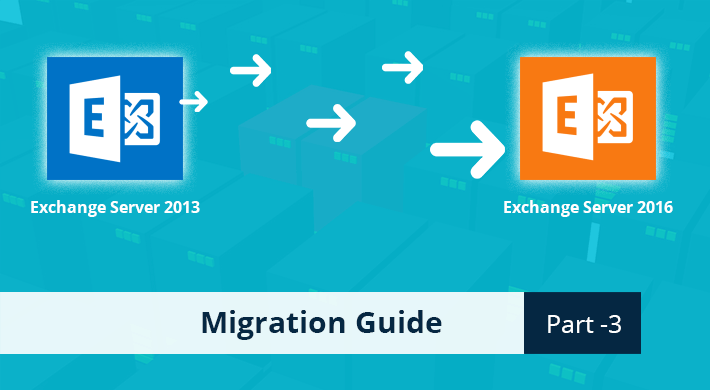
This is the third part in a series of blogs covering how to migrate from Exchange 2013 to 2016. In part two, we went through installing the correct SSL certificate in Exchange Server 2016 and migrating the CAS role from Exchange Server 2013 to Exchange 2016.
To read other parts in this series, go to:
Exchange 2013 to Exchange 2016 Migration (Part 1)
Exchange 2013 to Exchange 2016 Migration (Part 2)
Exchange 2013 to Exchange 2016 Migration (Part 4)
Exchange 2013 to Exchange 2016 Migration (Part 5)
Exchange 2013 to Exchange 2016 Migration (Part 6)
In this part, we will cover how to configure virtual directories and outlook anywhere settings on the new server. We will then change the ‘A’ records to migrate clients to the CAS service on Exchange 2016.
Setting virtual directories on Exchange 2016
Now that the service connection point has been configured (when Exchange Server 2016 was installed), a number of other services have to also be configured in order for Exchange to provide the right URLs and hostnames to clients during the autodiscover response.
The following services have to be configured:
- Set Outlook Anywhere
- Set Exchange Control Panel URLs
- Set Outlook Web Access URLs
- Set Exchange Web Services URLs
- Set ActiveSync URLs
- Set Offline Address Book URLs
- Set MAPI Virtual Directory
In our case, we will configure our Exchange Server 2016 to use the same FQDN as that of the Exchange 2013 before we change the DNS records.
1. Setting Outlook Anywhere
Outlook anywhere settings specify what addresses Outlook will connect to. To set the hostnames used for Outlook Anywhere, the following command should be run.
Get-OutlookAnywhere -Server <Name of Exchange Server 2016> | Set-OutlookAnywhere -InternalHostname <enter InternalHostName> -InternalClientAuthenticationMethod Ntlm -InternalClientsRequireSsl $true -ExternalHostname <enter ExternalHostName> -ExternalClientAuthenticationMethod Basic -ExternalClientsRequireSsl $true -IISAuthenticationMethods Negotiate,NTLM,Basic
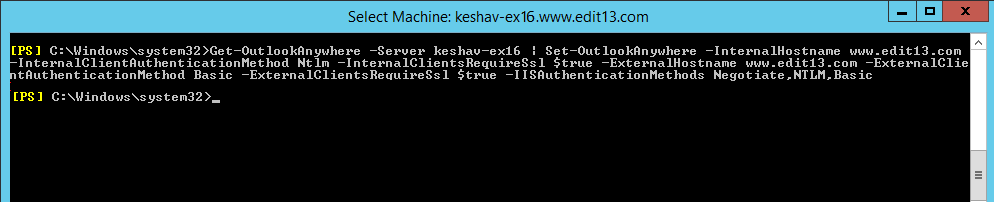
Figure 1: Setting Outlook Anywhere
2. Setting Exchange Control Panel URLs
Run the following command to configure Exchange Control Panel URLs.
Get-EcpVirtualDirectory -Server keshav-ex16 | Set-EcpVirtualDirectory -InternalUrl https://www.edit13.com/ecp -ExternalUrl https://www.edit13.com/ecp

Figure 2: Setting Exchange Control Panel URL
3. Setting Outlook Web Access URLs
Run the following command to configure Outlook Web Access URLs.
Get-OwaVirtualDirectory -Server keshav-ex16| Set-OwaVirtualDirectory -InternalUrl https://www.edit13.com/owa -ExternalUrl https://www.edit13.com/owa

Figure 3: Setting Outlook Web Access URLs
4. Setting Exchange Web Services URLs
Run the following command to configure Exchange Web Services URLs.
Get-WebServicesVirtualDirectory -Server keshav-ex16 | Set-WebServicesVirtualDirectory -InternalUrl https://www.edit13.com /EWS/Exchange.asmx -ExternalUrl https://www.edit13.com /EWS/Exchange.asmx

Figure 4: Setting Exchange Web Services URLs
5. Setting ActiveSync URLs
Run the following command to configure ActiveSync URLs.
Get-ActiveSyncVirtualDirectory –Server keshav-ex16 | Set-ActiveSyncVirtualDirectory -InternalUrl https://www.edit13.com/Microsoft-Server-ActiveSync –ExternalUrl https://www.edit13.com/Microsoft-Server-ActiveSync

Figure 5: Setting ActiveSync URLs
6. Setting Offline Address Book URLs
Run the following command to configure Offline Address Book URLs.
Get-OabVirtualDirectory -Server keshav-ex16 | Set-OabVirtualDirectory -InternalUrl https:// www.edit13.com/OAB -ExternalUrl https:// www.edit13.com /OAB
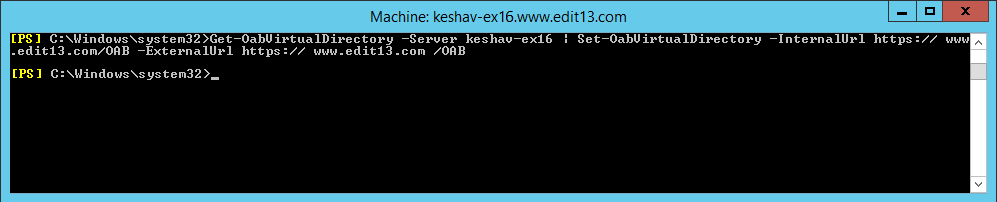
Figure 6: Setting Offline Address Book URLs
7. Set MAPI Virtual Directory
Run the following command to configure MAPI Virtual Directories settings. This step can be avoided if you are not using MAPI over HTTP.
Get-MapiVirtualDirectory -Server keshav-ex16 | Set-MapiVirtualDirectory -InternalUrl https:// www.edit13.com/mapi -ExternalUrl https:// www.edit13.com/mapi
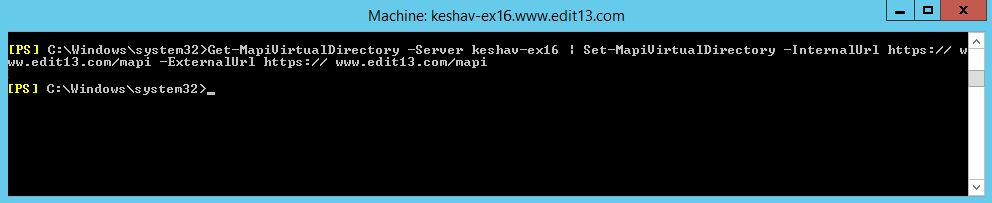
Figure 7: Setting MAPI Virtual Directory
Recycling the MSExchangeAutodiscoverAppPool
The autodiscover service has to be compelled to use the new URLs, for that, recycle the MSExchangeAutodiscoverAppPool app pool. You can do this without switching off the server.
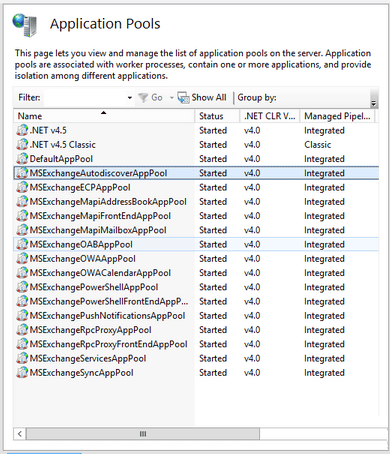
Figure 8: Recycling the MSExchangeAutodiscoverAppPool
Configuring a firewall NAT rule
The new Exchange 2016 server should have a new static public IP for establishing external client connections. To do that, open port 443 (which is the standard TCP port for SSL connections) to the server and assign a static one-to-one NAT rule.
Testing CAS server migration
In the old Exchange Server 2013, a particular A record was used for establishing client connections, and another one was used by external clients to retrieve autodiscover settings. After the new Exchange Server’s virtual directories settings and Outlook Anywhere configurations have been done, the clients can be migrated over to the new server.
In order to this, add an A record in the host file to redirect them to the new server (Exchange 2016) instead of the old server. To configure this setting: Open the hosts file using notepad (located by default in “C:\Windows\system32\drivers\etc\hosts” folder) and, as an administrator, add new lines to point the A records to the new Exchange Server’s IP.
11.2.0.32 <FQDN for establishing client connections>
11.2.0.32 <FQDN used by external clients to retrieve autodiscover settings>
After doing the above, make sure that the clients can connect to the new Exchange Server. Be sure to also test that the shared calendars, mailboxes, public folders are accessible and you can also send receive emails and download offline address book.
After you have done these tests, update the host file to resolve the A records to the public IP of the Exchange Server. Ensure that clients on an external network can also connect to the server. After the testing has been done, delete the entries from the hosts file.
Migrating CAS server
After the testing has been completed, change the internal ‘A’ records for the FQDNs to resolve to the internal IP of the Exchange Server 2016.
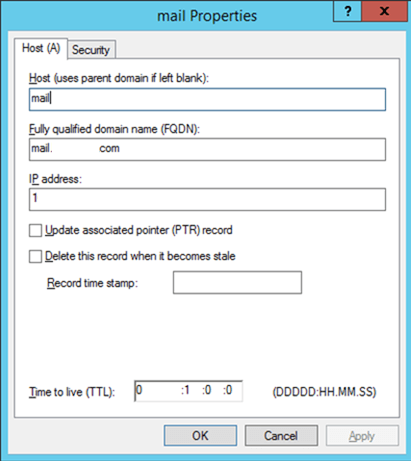
Figure 9: CAS Server Migration Settings
Once completed, log into your public DNS provider and change the public ‘A’ records for the FQDNs to resolve to the public IP of the Exchange Server 2016.
Conclusion
This part of the series covers configuring virtual directories on the Exchange Server 2016 as well as migrating Client Access Server roles from Exchange Server 2013 to Exchange 2016. In part 4 of the series, the process of migrating mailboxes and public folders to Exchange Server 2016 will be discussed.


 Group Policy Examples and Settings for Effective Administration
Group Policy Examples and Settings for Effective Administration 15 Most Common Types of Cyber Attack and How to Prevent Them
15 Most Common Types of Cyber Attack and How to Prevent Them Why AD Account Keeps Getting Locked Out Frequently and How to Resolve It
Why AD Account Keeps Getting Locked Out Frequently and How to Resolve It
