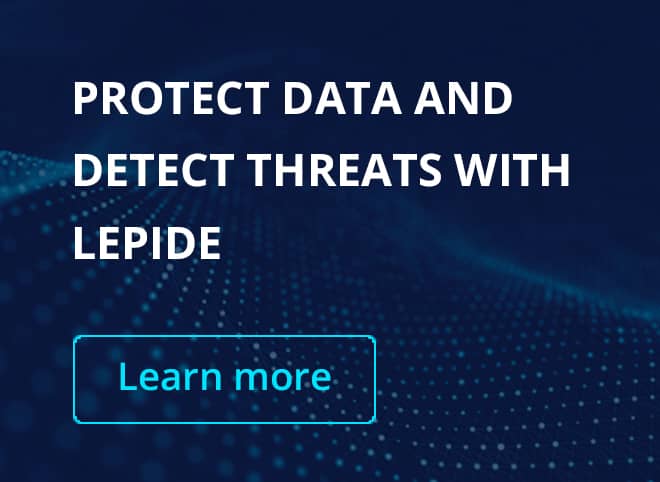Recent Post
More Posts
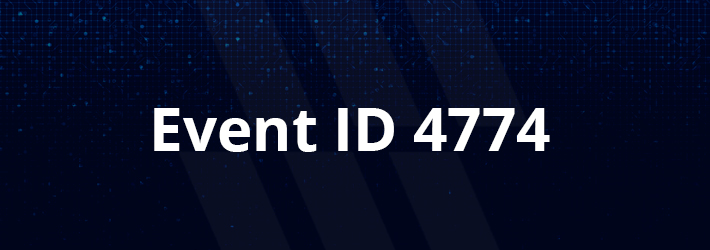
Windows Event ID 4774 – An Account was Mapped for Logon
 Anna Szentgyorgyi-Siklosi
April 15, 2024 | 3 min read
Anna Szentgyorgyi-Siklosi
April 15, 2024 | 3 min read
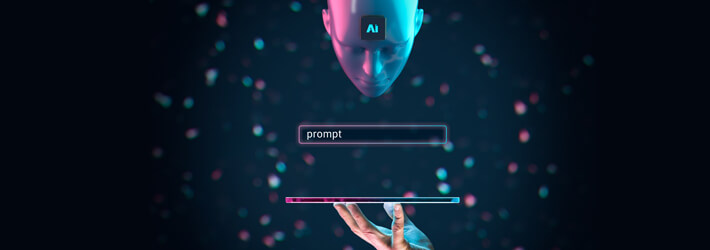
What is the GPUupdate Command in Active Directory
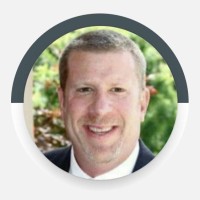 Craig Smilowitz
April 12, 2024 | 4 min read
Craig Smilowitz
April 12, 2024 | 4 min read

Malicious Insider Threats: Examples and Techniques
 Philip Robinson
April 11, 2024 | 6 min read
Philip Robinson
April 11, 2024 | 6 min read
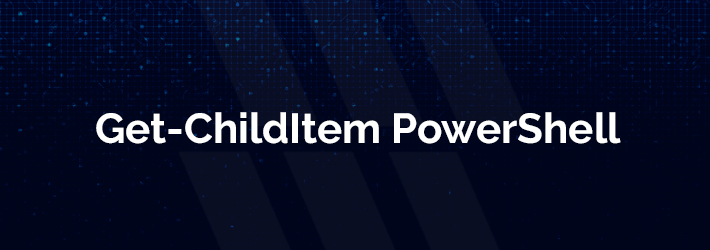
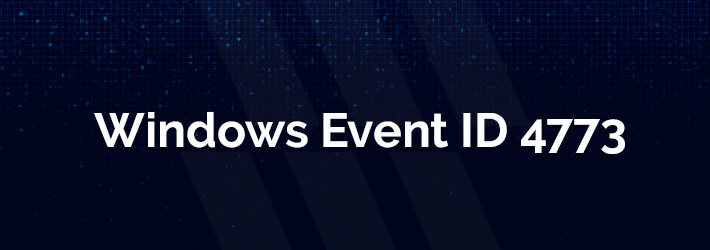
Event ID 4773 – A Kerberos Service Ticket Request Failed
 Terry Mann
April 8, 2024 | 3 min read
Terry Mann
April 8, 2024 | 3 min read

What is an Organizational Unit (OU) in Active Directory?
 Sarah Marshall
April 5, 2024 | 5 min read
Sarah Marshall
April 5, 2024 | 5 min read