Last Updated on August 24, 2022 by Akhilesh Shivhare
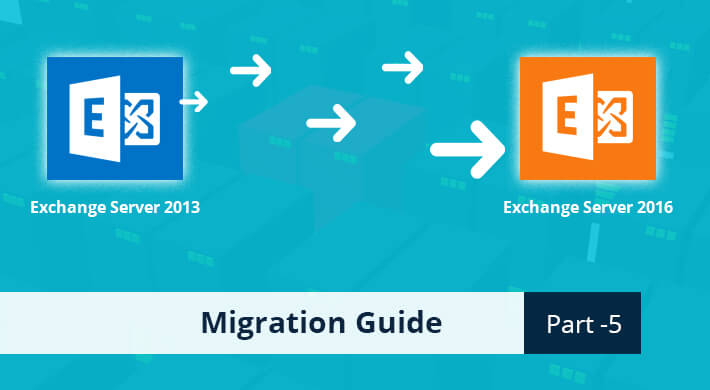
In the previous post (part 4), we covered a major step of the migration i.e. creating mailbox database on the new server and moving the mailboxes and public folders to the Exchange 2016.
To read other parts in this series, go to:
Exchange 2013 to Exchange 2016 Migration (Part 1)
Exchange 2013 to Exchange 2016 Migration (Part 2)
Exchange 2013 to Exchange 2016 Migration (Part 3)
Exchange 2013 to Exchange 2016 Migration (Part 4)
Exchange 2013 to Exchange 2016 Migration (Part 6)
In this part, email flow migration will be done so that external inbound and outbound emails are handled by our Exchange Server 2016.
Incoming email flow migration to Exchange 2016
How to migrate incoming email flow will depend on how your current email flow is structured. The public MX records of the Exchange Server 2013 resolve to a hostname which resolves to one or more than one IP addresses. These IPs may be for a cloud or an on-premises email filter that processes email and directs them to Exchange Server. It is also possible, that the IPs resolve to the Exchange 2013 servers.
There can be two conditions. Either an email filter is present or an email filter is not present.
When an email filter is present
In this case, you will have to modify your mail filter to direct the emails to your new Exchange Server 2016 server instead of the old server. Also, make sure that port 25 of your mail filter is open to the new server (Exchange Server 2016).
When no email filter is present
In this case, open port 25 from the internet to the new Exchange Server 2016, and then modify the MX record to deliver the emails to the Exchange 2016 server first. You will have to use your public DNS provider to change your MX records.
Outgoing email flow migration to Exchange 2016
This setting is again dependent on whether your current Exchange Server sends out emails through a smart host which then transmits the emails to the internet. To know the smart host setting, run the following command:
Get-SendConnector | fl Name,SmartHosts, SourceTransportServers,AddressSpaces
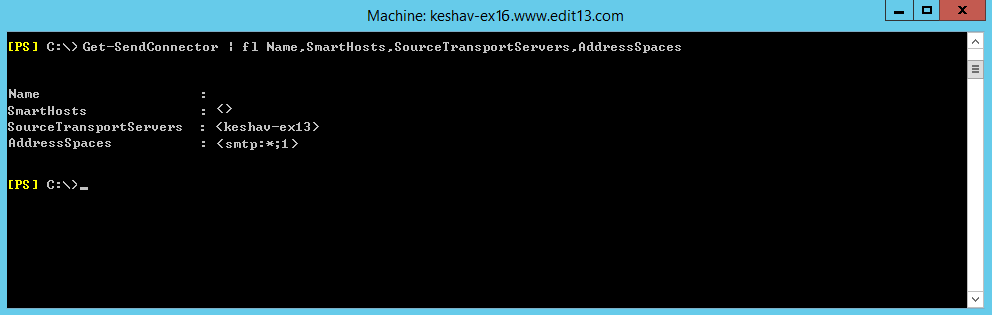
Figure 1: To find out smart host
This command will tell you, whether a smart host is present or not. As evident from the output, there is no Smart Host in our case.
When Smart Host is present
In this case, you need to modify the Smart Host, so that it receives and sends emails from the Exchange Server 2016’s IP. After that, you will have to modify the transport servers on the send connector.
Set-SendConnector “Internet Send Connector” -SourceTransportServers Keshav-ex16
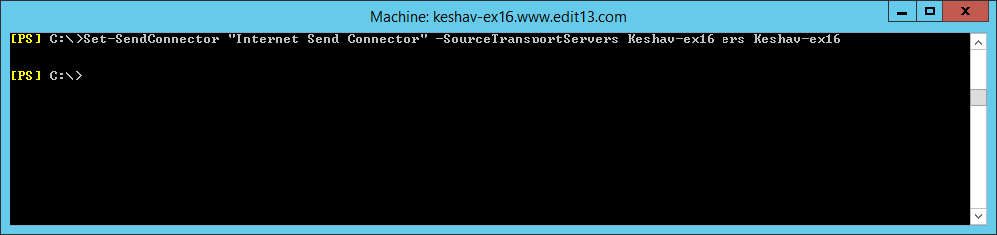
Figure 2: Modifying Smart Host
Once the settings are done, you can send-receive emails using Outlook/OWA to test this change.
When smart host is not present
In this case, you will have to create a new reverse DNS record (PTR record) for the new Exchange Server 2016 public IP. The Exchange 2016 public IP should also be added to the SPF record.
After this task is over, you will have to run the following command to modify your send connector so that your new Exchange 2016 server sends email directly to the Internet.
Set-SendConnector “Internet Send Connector” -SourceTransportServers keshav-ex16

Conclusion
In the part 5 of the blog, I have shown how to migrate inbound and outbound external email flow to Exchange Server 2016 which means the old Exchange Server is no longer required and we can decommission it. In the next post (part 6) of the blog, we’ll see how to migrate email relaying receive connectors and other devices/applications to the Exchange 2016, and we will also uninstall the old Exchange Server 2013.


 Group Policy Examples and Settings for Effective Administration
Group Policy Examples and Settings for Effective Administration 15 Most Common Types of Cyber Attack and How to Prevent Them
15 Most Common Types of Cyber Attack and How to Prevent Them Why AD Account Keeps Getting Locked Out Frequently and How to Resolve It
Why AD Account Keeps Getting Locked Out Frequently and How to Resolve It
