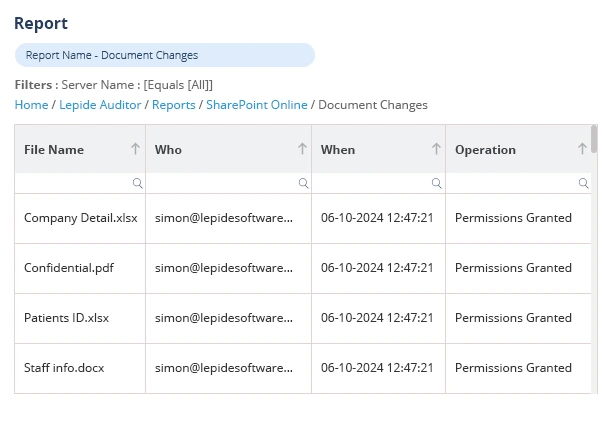Any business that uses Microsoft SharePoint for working together and storing documents puts security at the forefront. As more sensitive data is created and the team gets bigger, it gets both harder and more necessary to regulate access. With item-level permissions, administrators can manage permissions on every item inside a library or site, meaning you don’t have to manage access on a huge scale. In this guide, you will learn all you need to know about setting up and managing permissions for items in SharePoint.
Managing SharePoint Item-Level Permissions
SharePoint automatically gives files and subfolders the same permissions as their parent container, as a default. In some situations, such as managing HR documents, legal papers, or secret project files, you need pinpoint control. That’s when you need to use item-level permissions.
You can isolate inheritance and give unique permissions to an item by following these steps:
- Go to the file, folder, or list item you plan to secure
- Right-click the item and choose Shared With > Advanced
- To remove the inheritance connection, click on ‘Stop Inheriting Permissions’
- Just click Add and then pick the group or user and the permission for them (either Read, Edit, or Full Control)
In this way, only people allowed to do so can access or change important information. Departments such as HR, legal, and finance find it particularly helpful since they must handle confidential situations.
Managing Permission Levels
There are different share and access levels built into SharePoint, each permitting various actions.
- Read: Users can view items but cannot edit or delete them.
- Contribute: Users can add, edit, and delete items.
- Edit: Similar to Contribute, but with additional capabilities depending on your configuration.
- Full Control: Users have complete access, including the ability to manage permissions.
For organizations with unique needs, you can create custom permission levels. In Site Settings, go to Site Permissions, then Permission Levels, and click Add a Permission Level. Here, you can define exactly what actions users can perform, such as viewing, editing, or deleting items.
Whenever possible, giving user permissions to groups is considered best practice. It makes it easier for administrators and lessens the chance that permissions are left unused when departing employees are not carefully handled. Reviewing and righting permissions often helps to keep the environment secure.
Assigning Permissions Directly
As long as inheritance is not being used, you can set the permissions for each container yourself. Users or groups are added, and you give them the required permission according to their needs. SharePoint makes sure that the item is accessible only to those who have been given those rights.
When needs are complex, you may use metadata-driven security or make use of Microsoft Entra ID groups for more flexible controls. Because of this, you can arrange permissions automatically for users with select attributes, helping to manage security more efficiently.
Over time, as your company grows, handling item-level permissions manually could end up being very difficult. As a result, many organizations resort to using specific tools for auditing and security to gain control.
Best Practices for SharePoint Item-Level Permissions
To keep your SharePoint environment safe and efficient, you should use the following tips.
- Keep checking and cleaning up your permissions so that you do not end up with too many accounts or ones without owners.
- Set up permissions for groups as a whole so that managing them becomes simpler and safer.
- Use group permissions where you need more specific management of access.
- Inform your employees why it’s important to protect data and what the dangers of sharing private information are.
How Lepide Helps
Lepide Auditor for SharePoint is an excellent choice for organizations wanting to improve SharePoint’s security and compliance. The basic logging in native SharePoint auditing does not typically include enough detail, transparency, or valuable actions. Lepide Auditor addresses this issue by offering live auditing, comprehensive reports, and advanced notifications tailored to SharePoint, across all deployment methods.
Lepide Auditor provides you with complete details about who is accessing your SharePoint files and folders, the updates they make, and when these events occur. The tool explains who made the change, what they changed, where they made it, and what values were used both before and after the change. The specifics are necessary for following compliance and security procedures. Lepide Auditor can monitor read access, giving you the details on every access to sensitive data. This feature is important for complying with the GDPR, HIPAA, PCI, and SOX regulations.
Lepide Auditor stands out by monitoring and storing a record of every change in SharePoint permissions, user profiles, and group memberships. It recognizes users with high access levels, supports keeping security permissions at a minimum, and notifies you instantly about unexplained changes. Using the tool, you can follow outside exchanges to ensure you are fully aware of what information your organization shares. Having access to hundreds of pre-set and customized reports, Lepide Auditor lets you monitor compliance, notice suspicious activities, and act promptly on threats, all directly from the user-friendly dashboard.
Conclusion
Sharing files and working together safely depends greatly on SharePoint item-level permissions. When you manage access by bypassing ancestry and giving permissions objectively, you can control access concisely. Nevertheless, when your organization grows, manual approaches are no longer suitable. Lepide Auditor gives you strong auditing capabilities, immediate alerts, and comprehensive reports, so you can look after SharePoint security, compliance, and governance.
For anyone involved in IT, security, or business, handling SharePoint items using the proper tools can help you keep your organization’s important assets safe. Apply the tips included here, and you may also decide to use Lepide Auditor to give your security an extra boost.