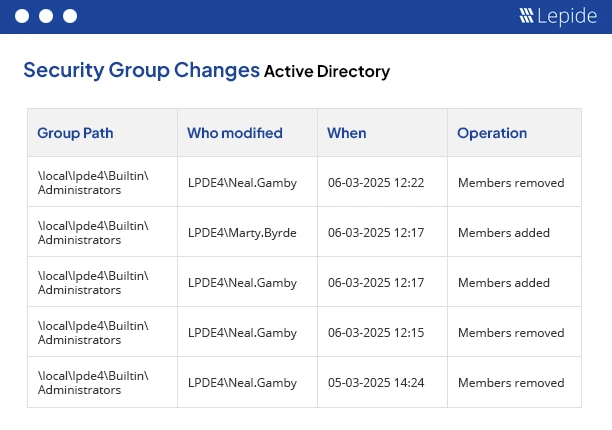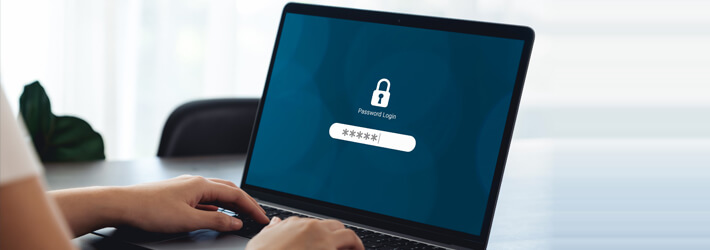
Old school simple password policies (frequent updates and complexity) are not fit for purpose. New best practices based on guidelines like NIST SP 800-63B, recommend we use more user-friendly approaches. These include using longer passphrases, keeping lists of compromised passwords, and being clever about when to make users change their passwords.
Most workplaces use Active Directory (AD) as the core system to manage user identities and access. To keep a Windows Network safe, all domain users must create strong passwords. According to Lepide’s State of Active Directory Security report, The use of strong passwords combined with Multi-Factor Authentication (MFA) provides an additional security measure and offers a strong deterrent against the successful completion of credential stuffing or brute-force attacks. This blog details how to configure Active Directory password policies and establish best password practices.
What Strategies Ensure Password Policies are Applied Effectively?
In the Windows domain, the Active Directory Password Policy has strategies that describe users how to create and manage their passwords. Let’s discuss them in detail:
- Enforcing Password Length: The current strategy about passwords is to avoid complicated rules and/or mandatory expiration dates. The focus should shift to long, unique passphrases and breach filtering. The guidelines are clear that a minimum of 8 characters is acceptable but a maximum of 64 characters, with spaces and unicode, is encouraged for usability with security. Creating a strong Active Directory password policy is critical for safeguarding sensitive data and compliance with security policies.
- Default Domain Password Policy: To modify the Default Domain Password Policy you will want to find the Group Policy Management Console (GPMC), then change the Default Domain Policy’s in the Password Policy option to update Active Directory using the latest recommended standards. Forget regular expiration periods, set a good minimum of 12 characters, remove complexity requirements, set a password history remember, and add an Account Lockout policy (by default the account gets locked for 30 minutes after 10 failed logins). This does more than just improve security. It makes the experience better for people (users) as it defines meaningful password strength over mechanical complexity. The Lepide’s State of Active Directory Security report notes that 43% of organizations report frequent account lockouts, leading to substantial downtime and administrative burden.
- Apply Fine-Grained Policies: With fine-grained password policies, a unique password rule is assigned to particular individuals or groups. Administrators, service accounts, or other similar accounts are at increased risk to attack due to additional privileges. Organizations should be proactive in securing accounts with privileged access when possible. Organizations can use either PowerShell or the Active Directory Administrative Center and use Fine-Grained Password Policies (FGPP) to establish individualized password policies and constraints for privileged accounts. FGPP will also enable even stricter password requirements to be assigned to the accounts with the highest risk. The use of FGPP can provide valuable control and reduce risk for those users with the most severe security implications, while eliminating the possibility that a compromise of a single account puts all accounts at risk.
- Expiration Policies: Unexpectedly hitting a password expiration could create a deluge of help-desk calls and hinder productivity. To improve the risk of unnecessary help-desk calls or loss of productivity, users should always receive some sort of notification to advise them when their password is going to expire, preferably a few days in advance of the expiration date, so they can update or change it. If organizational policy allows for it, it would be better to set the expiration date in yearly intervals, preferably tightly related to risk events. These changes can significantly improve user experience and maximize system uptime for organizations. Additionally, organizations can potentially leverage passwords that haven’t been updated in several months or years to help identify dormant accounts or high-risk profiles.
- Maintain and Monitor: Security first should be on the table, especially with changing needs and policies in place today. It is a good practice to write as many policies as possible and later audit them for any stale settings or misconfigurations. Then, there is the importance of changing passwords for service accounts regularly. These steps, while very necessary, are not enough to ward off unauthorized AD security never ceasing and consistently requiring audits, monitoring, and detection of suspicious activities before drawing into a full-fledged breach. The second most important thing is automating log collection and automated log analysis combined with setting up enhanced audit policies which will capture events like privilege escalations, policy changes, and account changes. This data must be fed into a security tracking system. Ongoing audit analysis and reporting will provide trends, prove compliance, and precipitate improvements to the security posture as identified.
- Strengthen with MFA: Fortified security through multi-factor authentication (MFA) should be considered an absolute imperative. Basically, MFA demands another form of authentication so an attacker cannot gain access even if they happen to have the password. The security of accounts cannot anymore depend exclusively upon passwords. Considered the ideal second line of defense especially when an account holds sensitive or personally identifiable information. Make sure that all password events going along with any incidents of password breach are ingested directly into your Security Information and Event Management (SIEM) system with full audit and alerting capability. At that stage, the right response can be properly executed in a safe and knowledgeable fashion–with complete visibility on all authentication events and any violations of policy.
How to Configure Password Policies in Active Directory?
Active Directory password policies can be set up through the Group Policy Management Console (GPMC) and Fine-Grained Password Policies(optional).
If you want to configure domain-wide password policies, then Default Domain Policy Group Policy Object (GPO) is applied by default.
You can also configure Fine-Grained Password Policy (FGPP) for different groups or users if different requirements are needed in Windows Server 2008 and later. But this is completely optional.
Configure Default Domain Password Policy via GPMC
- Open Group Policy Management Console(GPMC): Press Win + R, type gpmc.msc, and hit Enter to launch the GPMC
- Navigate to Forest > Domains > Your Domain
- Right-click Default Domain Policy > Edit
- Go to: Computer Configuration > Policies > Windows Settings > Security Settings > Account Policies > Password Policy
- After saving, run: gpupdate /force
Key Settings for Domain-wide Password Policy
-
- Enforce Password History: Prevents reuse by remembering a defined number of past passwords.
- Maximum Password Age: Sets how long a password can be used before it must be changed.
- Minimum Password Age: Ensures a password stays in use for a set time.
- Minimum Password Length: Requires a minimum character count.
- Complexity Requirements: Enforces a mix of uppercase, lowercase, digits, special characters, and excludes username elements.
Configure Fine-Grained Password Policies (FGPP) for Specific Users/Groups(Optional)
-
- Open Active Directory Administrative Center (ADAC) > Navigate to System > Password Settings Container
- Right-click > New > Password Settings
- Define password and lockout rules
- Apply to a user or global security group via Direct Applies To
How Lepide Helps Secure Active Directory
Lepide Active Directory Auditor delivers real-time, comprehensive auditing that goes beyond what native tools offer capturing every change to AD objects, permissions, logins, lockouts, and group policy configurations, and clearly showing who did what, when, and where. It consolidates this activity into a central console, sending instant alerts for critical events such as password resets, account lockouts, or multiple failed login attempts and supports threshold-based notifications to highlight unusual patterns. At the same time, AD administrators gain access to detailed, pre-built and customizable compliance reports, login histories, and lockout investigations, helping teams detect brute-force attempts, maintain regulatory compliance, and quickly roll back unwanted changes.
To see how effortlessly Lepide simplifies AD monitoring and fortifies security, schedule a demo with our engineers or download the free trial.
Conclusion
To protect your company’s digital assets an effective password policy is imperative. Implementing appropriate password policies that are in line with your overall security measures, including regular oversight, can significantly reduce the chances of a security issue occurring. Strategies to do this include segregating privileges from special accounts, preventing breaches at the point of occurrence, using modern passwordless infrastructure, and continuously monitoring and auditing your Active Directory (AD) environment. All of that greatly increases your security and compliance.
FAQs
Q. Can Password Policy be set for Service Accounts in Active Directory?
A. In order to prevent interruptions, it is possible to establish a password policy for service accounts with more specialized setups. For more precise control over specific accounts, Group Policy or fine-grained password policy (FGPP) can be used to configure it.
Q. What are fine-grained password policies?
A. Fine-Grained Password Policies (FGPPs) provide more granular control by enabling you to specify distinct password policies for particular users or groups inside a domain.
Q. Is it possible for a domain to have more than one password policy?
A. Yes, you may establish various password rules and assign them to particular individuals or groups using FGPPs.
Q. What is the process for resolving password policy issues?
A. Check for policy application in GPMC, make sure the policy is linked correctly, and confirm that users are abiding by the established guidelines.