
Have you ever found yourself wishing you could automate those repetitive tasks that seem to eat away at your precious time? Or perhaps you’ve marveled at the efficiency of seasoned IT professionals who seem to effortlessly manipulate their systems with a few keystrokes? If so, then welcome to the world of PowerShell scripting – where automation meets simplicity, and the possibilities are endless.
In today’s digital age, where speed and efficiency are paramount, mastering PowerShell scripting can be your ticket to unlocking a whole new level of productivity. Whether you’re a sysadmin looking to streamline your workflow or a curious enthusiast eager to delve into the realm of scripting, this beginner tutorial is your gateway to harnessing the full potential of PowerShell.
What Makes PowerShell More Than Just Another Command-Line Interface?
PowerShell stands as a paradigm-shifting force within the realm of command-line interfaces, transcending mere functionality to emerge as a potent scripting language meticulously engineered to revolutionize the landscape of administrative tasks and system configuration management. Its innate object-oriented architecture imbues users with the unparalleled ability to manipulate data in a structured, systematic manner, elevating it to the status of an indispensable tool in the arsenal of IT professionals spanning the globe. In the forthcoming tutorial, we embark on an illuminating expedition, delving deep into the core tenets of PowerShell scripting, unraveling its intricate complexities, and unveiling the clandestine secrets that underpin its meteoric rise to prominence across diverse sectors of the tech ecosystem.
Getting Started with PowerShell
Before we plunge headfirst into the labyrinthine depths of scripting, let us first embark on a journey of discovery within the hallowed halls of the PowerShell console. Imagine, if you will, the console as a mystical conduit, akin to the revered wand of a sorcerer, through which commands manifest into tangible results. But fear not, for we shall be your guides on this odyssey, illuminating the path ahead with the brilliance of knowledge.
To commence our expedition, we must first learn the art of summoning the PowerShell console itself, a task akin to beckoning a genie from its lamp. Once summoned, we shall uncover the arcane secrets of basic navigation commands, each akin to a spell in the arsenal of a seasoned wizard. Behold, the venerable Get-Help, a tome of wisdom that unveils the mysteries of PowerShell commands and their myriad functions. Then, there is Get-Command, a beacon that illuminates the vast expanse of available commands, guiding us through the maze of possibilities. And let us not forget Get-Member, a looking glass through which we peer into the very essence of PowerShell objects, discerning their innermost properties and methods.
Armed with these formidable tools, we shall navigate the treacherous terrain of PowerShell with the assurance of seasoned explorers. So, gather your courage, intrepid traveler, for the journey ahead promises untold wonders and boundless opportunities for mastery.
Building Your First Script
Ready to flex your scripting muscles? We’ll walk you through the process of crafting your first PowerShell script from scratch. Whether you’re aiming to display system information or list running processes, we’ll guide you through the basic structure of a .ps1 file and introduce you to the world of cmdlets and parameters.
The basic structure of a PowerShell script, denoted by the .ps1 file extension, encompasses several key components:
- Script Header: While not mandatory, a script header often includes comments providing information about the script’s purpose, author, creation date, and any relevant version details. These comments serve as documentation for understanding the script’s functionality.
- Script Body: The script body constitutes the core of the script, containing the PowerShell commands and instructions necessary to accomplish specific tasks. These commands can range from simple one-liners to complex sequences of operations.
- Functions and Modules: Advanced scripts may include custom functions or utilize pre-defined modules to encapsulate and organize code for reusability and maintainability.
Writing a simple script involves the following steps:
- Define the Script’s Objective: Determine the specific task the script will perform. For example, you may wish to display system information or list currently running processes.
- Write the Script:
- Save and Execute the Script: Save the script file with a .ps1 extension, ensuring it reflects the desired name and location. To execute the script, open a PowerShell console or terminal, navigate to the directory containing the script file, and run the script by typing its filename followed by Enter.
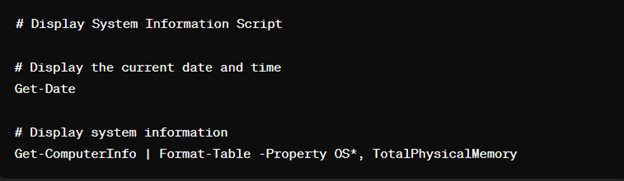
In this script example, we first use the `Get-Date` cmdlet to retrieve and display the current date and time. Next, we utilize the `Get-ComputerInfo` cmdlet to gather system information and use the `Format-Table` cmdlet to format and display specific properties related to the operating system and total physical memory.
Introducing basic operators (arithmetic, comparison, logical) is crucial for enhancing the script’s functionality:
- Arithmetic Operators: Perform mathematical operations such as addition (+), subtraction (-), multiplication (*), division (/), and modulus (%).
- Comparison Operators: Compare two values and return a Boolean result (True or False) based on whether the comparison is true or false. Examples include -eq (equal to), -ne (not equal to), -gt (greater than), -lt (less than), -ge (greater than or equal to), and -le (less than or equal to
- Logical Operators: Combine multiple conditions and evaluate whether they are true or false. Logical operators include -and (logical AND), -or (logical OR), and -not (logical NOT).
Understanding and utilizing these basic operators empowers scriptwriters to manipulate data, evaluate conditions, and control the flow of scripts effectively.
Working with Variables and Data Types
In PowerShell, variables serve as containers for storing data that can be used and manipulated within a script. Here’s an overview of variables and data types in PowerShell, along with examples of creating, assigning values, and performing operations:
Variables
In PowerShell, variables are declared using the dollar sign ($) followed by a name, such as `$variableName`. Variable names can contain letters, numbers, and underscores, but must start with a letter or underscore. It’s important to note that PowerShell is case-insensitive when it comes to variable names. Additionally, variables can store various types of data, including strings, numbers, booleans, arrays, and more, providing flexibility in script development and data manipulation.
Data Types
- Strings: Represent sequences of characters enclosed in single quotes (‘ ‘) or double quotes (” “). For example: `$name = “John”`.
- Numbers: Represent numeric values, including integers and floating-point numbers. For example: `$age = 25`.
- Booleans: Represent logical values, either `$true` or `$false`.
Creating and Assigning Values
To create and assign a value to a variable, simply use the assignment operator (=). For example:

Operations on Variables
Variables can be manipulated and combined using various operators, such as arithmetic, comparison, and logical operators.
For example, you can perform arithmetic operations on numeric variables:
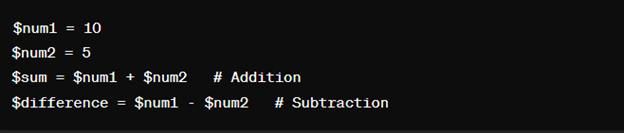
Data Type Conversion
PowerShell automatically converts data types as needed in expressions and operations. However, explicit type conversion can be performed using type conversion operators like `[int]`, `[string]`, `[bool]`, etc. For example:

Understanding variables and data types in PowerShell is essential for effective script development. With this knowledge, scriptwriters can create dynamic and versatile scripts to automate tasks and manipulate data efficiently.
Controlling Script Flow
Conditional Statements (if/else)*
Conditional statements allow scripts to make decisions based on specific conditions. The most basic form is the `if` statement, which evaluates a condition and executes a block of code if the condition is true. Optionally, an `else` block can be used to execute code if the condition is false.
Below is an example demonstrating the use of conditional statements to control script execution based on specific conditions:
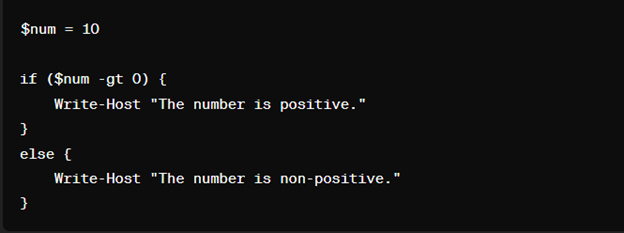
Some Other Control Flow Structures are as follows:
- Loops: Loops allow scripts to repeat a block of code multiple times until a certain condition is met. PowerShell supports different types of loops, including `for`, `foreach`, `while`, and `do…while`. Here’s an example of a `for` loop:
- Switch Statements: Switch statements provide a way to select one of many code blocks to execute based on the value of an expression. They are useful for replacing multiple `if…elseif…else` statements. Here’s an example of a switch statement:
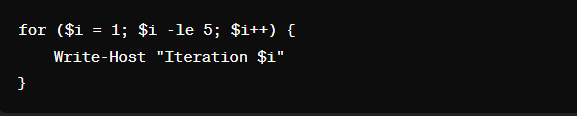
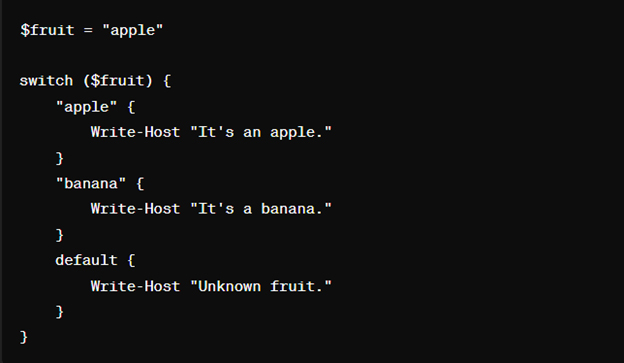
By incorporating conditional statements and other control flow structures into PowerShell scripts, scriptwriters can create more dynamic and flexible scripts that adapt to different scenarios and conditions.
Error Handling and Debugging
Error handling and debugging are indispensable aspects of PowerShell scripting, ensuring script reliability and smooth execution. Error handling mechanisms, such as the `try…catch` block, play a pivotal role in gracefully managing potential errors. By encapsulating risky code within the `try` block and providing error-handling logic in the `catch` block, scripts can respond to unexpected situations without crashing. This not only enhances the user experience but also prevents data loss or corruption. Additionally, incorporating basic debugging techniques like commenting code for clarity and using `Write-Host` statements to track execution flow and monitor variable values can streamline the troubleshooting process, enabling scriptwriters to identify and resolve issues efficiently.
Effective error handling and debugging practices are essential for developing robust and reliable PowerShell scripts. By implementing mechanisms such as the `try…catch` block and adopting basic debugging techniques, scriptwriters can enhance script resilience, minimize downtime, and deliver consistent performance. These practices not only ensure script reliability but also contribute to a smoother and more enjoyable scripting experience for both developers and end-users.
Beyond the Basics: Additional Resources
For those eager to deepen their PowerShell proficiency, exploring advanced topics like functions, modules, and remoting is pivotal. Functions offer a structured approach to encapsulating reusable code blocks, promoting code modularity and scalability. Modules facilitate the organization and dissemination of script functionalities, enabling seamless integration into broader PowerShell environments. Furthermore, remoting empowers users to execute commands and scripts remotely, streamlining automation and management tasks across distributed systems. To accelerate their learning journey, enthusiasts are encouraged to tap into a plethora of additional resources, including official documentation, online tutorials, and vibrant community forums. These platforms serve as invaluable repositories of knowledge, providing insights, tips, and collaborative support from seasoned PowerShell practitioners, ultimately propelling enthusiasts towards mastery and innovation in PowerShell scripting.
Conclusion
In conclusion, this tutorial has provided a foundational understanding of PowerShell scripting, covering essential concepts such as script structure, variable manipulation, conditional statements, error handling, and debugging. Readers have learned how to write basic scripts, handle errors gracefully using the `try…catch` block, and incorporate fundamental control flow structures.
Additionally, they’ve been introduced to advanced topics like functions, modules, and remoting, laying the groundwork for further exploration and mastery. As you continue your journey in PowerShell scripting, remember that practice is key. Experiment with scripts, explore new features, and leverage online resources to deepen your understanding. Embrace challenges as opportunities for growth, and never hesitate to seek assistance from the vibrant PowerShell community. With dedication and persistence, you’ll unlock the full potential of PowerShell scripting and harness its power to automate tasks, streamline processes, and drive innovation in your projects and workflows. Keep coding, keep learning, and let your PowerShell journey flourish.

 Group Policy Examples and Settings for Effective Administration
Group Policy Examples and Settings for Effective Administration 15 Most Common Types of Cyber Attack and How to Prevent Them
15 Most Common Types of Cyber Attack and How to Prevent Them Why the AD Account Keeps Getting Locked Out Frequently and How to Resolve It
Why the AD Account Keeps Getting Locked Out Frequently and How to Resolve It
